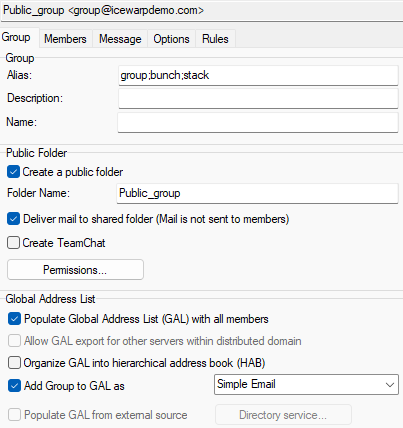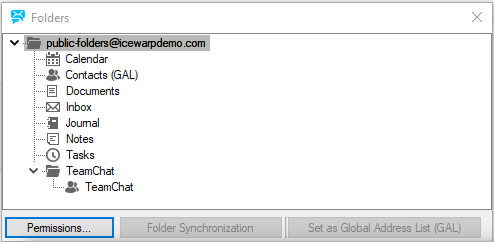Group
The Groups tab lets you make the settings of the group. The tab consists of the Group, Public Folder and Global Address List sections.
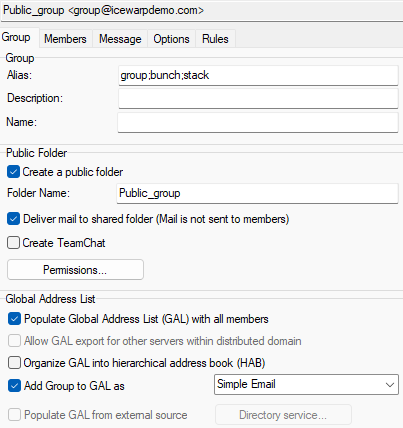
Figure. Group level management: Group tab.
Group Section
|
Alias
|
A unique identifier for the group within the domain.
Alias is the first part of the group email address.
In the above screenshot, group_folders@icewarpdemo.com would be the group email address.
Multiple aliases can be used with semicolons as delimiters:
group;bunch;stack
Note: Maximal length of this field is limited to 255 characters. If you want to use more aliases, you can use a pattern
Syntax: alias: <primary_alias>; <[pattern_name]>
e.g.: alias: support; [support_aliases]
For more information, refer toPatterns.
|
|
Description
|
A short description of the group.
When using GAL, this description is shown as a group name. If left blank, Alias is used instead.
|
|
Name
|
Enter the group name as it will be shown in GAL.
|
Pubic Folder Section
Create a public folder | Check this box to create a public shared folder for this group. A shared GroupWare and IMAP folder will be created for the group members. |
Folder Name | The name of the public shared folder for this group. This name is displayed in an email client. Note: You may want to create large amount of similar folders for the same purpose and do not want to have all these folders in the folder tree root. You can nest folders into one created for this and placed to the root. Use backslash in the folder name. e.g.:
Customers\Customer1
Customers\Customer2
etc. |
Deliver mail to shared folder (Mail is not sent to members) | Check this option and mail sent to this group will not be delivered to individual member's mailboxes, but to the shared folder instead. |
Create TeamChat | Checking this option allows team chat rooms to be created under this group. |
Permissions | Click the button to set access rights for individual group members. The Folders dialog opens - see lower. It is possible to set rights for either whole email account or selected folders (e.g.: Inbox, Contacts, Calendar, etc.). |
Global Address List
Populate GAL with all members | Check this option IceWarp Server to create GroupWare contacts for all group members. Contacts will be displayed in users' email clients. You can create members of the group in a simple text file using the Text File button on the members tab (see Members ). |
Allow GAL export for other servers within distributed domain | Check the box if you want to use a remote GAL for a distributed domain. For more information, refer to Remote GAL. |
Organize GAL into hierarchical address book | When a GAL group has other groups as members, the GAL population creates a folder structure where the Name of a subgroup is used as folder name. Check the box in the case, this is desirable behaviour. This works also with remote GALs synchronized from another instances of distributed domains. (If the box is not checked, all users are shown on the same level.) For more details, refer to the Hierarchical Address Book section below. |
Add Group to GAL as | |
Populate GAL from external source | Allows to bind ActiveDirectory/LDAP group with GAL in IceWarp without creating those users on IceWarp Server |
Folders Dialog
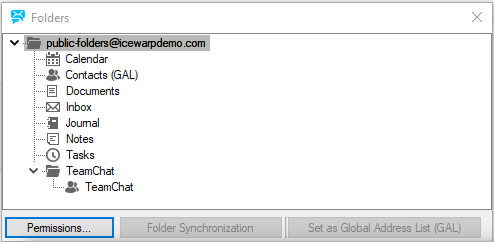
Figure. Groups tab: Folders view.
Within this dialog, select either the whole account or an individual folder and click the Permissions button. The Permissions dialog opens. Click the Add button and within the Select Item dialog select either the whole group or individual members and Check the wished access levels. Click the Apply Changes button to save these settings.
Refer to for detailed description of the Permissions dialog.
External Contacts in GAL
It is possible to add external contacts into both a global GAL and group one. All system (group respectively) users with at least Write rights can add external contacts manually. For more contacts this is not a smart way.
Better way:
- Create a group, select the Create a public folder and Populate GAL with all members options.
- Grant some member(s) at least the Write rights (use the Permissions button) for the Contacts (GAL) folder.
- This member can use WebClient to import a csv file with external contacts into the group Contacts (GAL) folder (⚙Options> Import/Export > Import).
- Grant all group members who should see these external contacts at least the Read rights.
Hierarchical Address Book (HAB)
For detailed description, refer to
Hierarchical Address Book (HAB).
Note: To set event and task reminders for group members, right-click the appropriate group name and select the API Console item. Filter variables - use the gw string. Two variables are shown: gw.dailyagenda and gw.reminders - set both to true.